Table of Contents
In this article, I will take you through the Steps to setup local YUM Repository on Linux (RHEL / CentOS 7) Using 8 Easy Steps. Many times you might have observed that few of the Critical or Production Servers which resides in a Secure Network Environment does not have access to Public Network. Hence if someone want to update the CentOS version they cannot use the yum command to update his Server CentOS version from Internet. For that purpose you need to setup a Local YUM Repository using a CentOS Image and then update your System from that local repository. I will go through the steps to setup Local YUM Repository in below section.
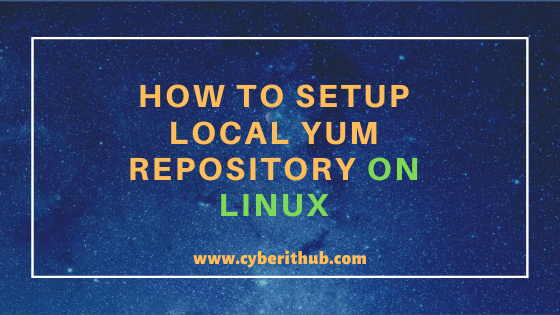
Setup Local YUM Repository on Linux
Also Read: Top 12 Nginx Commands Every Linux Admin Should Know
Step 1: Prerequisites
a) You should have a running CentOS 7 System.
b) You should have CentOS 7.8 Minimal ISO Image Available in the System. You can download ISO Image from CentOS Official Download website.
c) You should have sudo access to run privilege commands. You can check How to Add User to Sudoers to provide sudo access to User.
d) You should have yum command installed in your System. You can check Top 22 YUM Command Examples in RedHat / CentOS 7 to know more about yum.
Step 2: Check Your Current CentOS Version
In our setup we have CentOS 7.7.1908 installed as can be seen from /etc/redhat-release output which we will upgrade to latest CentOS 7.8.2003(at the time of writing this article) Release.
[root@localhost ~]# cat /etc/redhat-release CentOS Linux release 7.7.1908 (Core)
Step 3: Mount CentOS 7.8.2003 ISO Image
Before mounting the ISO Image locally you need to first setup the directory path where you want to mount the image. Here I am creating a iso directory under /mnt path using mkdir /mnt/iso command and then mounting the ISO Image in read-only using mount -o loop CentOS-7-aarch64-Minimal-2003.iso /mnt/iso command as shown below.
[root@localhost ~]# mkdir /mnt/iso [root@localhost ~]# mount -o loop CentOS-7-aarch64-Minimal-2003.iso /mnt/iso mount: /dev/loop0 is write-protected, mounting read-only
Step 4: Create the Repo File
Now you need to create a repo file where you need to specify the ISO Image mount point and other relevant details to download the packages from baseurl.
[root@localhost ~]# vi /etc/yum.repos.d/centos.repo [CentOS7-Repo] name=CentOS7 Server baseurl=file:///mnt/iso gpgkey=file:///etc/pki/rpm-gpg/RPM-GPG-KEY-CentOS-7 enabled=1 gpgcheck=1
Step 5: Cleanup and List All YUM Repository
After setting up the YUM Repository you need to first perform the clean up using yum clean all command as shown below. This command will remove Cache of all the enabled YUM repositories.
[root@localhost ~]# yum clean all Loaded plugins: fastestmirror Cleaning repos: base centos7-Server extras updates Cleaning up list of fastest mirrors
Then you can list the repo id of all the YUM Repository that can be enabled or disabled using yum repolist enabled command as shown below.
[root@localhost ~]# yum repolist enabled Loaded plugins: fastestmirror Determining fastest mirrors * base: d36uatko69830t.cloudfront.net * extras: d36uatko69830t.cloudfront.net * updates: d36uatko69830t.cloudfront.net base | 3.6 kB 00:00:00 centos7-Server | 3.6 kB 00:00:00 extras | 2.9 kB 00:00:00 updates | 2.9 kB 00:00:00 (1/6): CentOS7-Repo/group_gz | 3.5 kB 00:00:00 (2/6): base/7/x86_64/group_gz | 153 kB 00:00:00 (3/6): centos7-Server/primary_db | 724 kB 00:00:00 (4/6): extras/7/x86_64/primary_db | 205 kB 00:00:00 (5/6): updates/7/x86_64/primary_db | 3.0 MB 00:00:00 (6/6): base/7/x86_64/primary_db | 6.1 MB 00:00:00 repo id repo name status base/7/x86_64 CentOS-7 - Base 10,070 centos7-Server CentOS7 Server 443 extras/7/x86_64 CentOS-7 - Extras 412 updates/7/x86_64 repolist: 11,825
Step 6: Update Your System Using Local YUM Repository
Once repository is enabled you can download the updates by using below yum command where we are disabling all the other Repos except the one we just configured to avoid any unnecessary checking. Below yum command will check and download all the updates from CentOS7-Repo repository as shown below.
[root@localhost ~]# yum --disablerepo=* --enablerepo=CentOS7-Repo update Loaded plugins: fastestmirror Loading mirror speeds from cached hostfile Resolving Dependencies --> Running transaction check ---> Package elfutils-default-yama-scope.noarch 0:0.176-2.el7 will be updated ---> Package elfutils-default-yama-scope.noarch 0:0.176-4.el7 will be an update ---> Package grub2-common.noarch 1:2.02-0.80.el7.centos will be updated --> Processing Dependency: grub2-common = 1:2.02-0.80.el7.centos for package: 1:grub2-tools-minimal-2.02-0.80.el7.centos.x86_64 --> Processing Dependency: grub2-common = 1:2.02-0.80.el7.centos for package: 1:grub2-pc-2.02-0.80.el7.centos.x86_64 --> Processing Dependency: grub2-common = 1:2.02-0.80.el7.centos for package: 1:grub2-tools-2.02-0.80.el7.centos.x86_64 --> Processing Dependency: grub2-common = 1:2.02-0.80.el7.centos for package: 1:grub2-tools-extra-2.02-0.80.el7.centos.x86_64 ---> Package grub2-common.noarch 1:2.02-0.81.el7.centos will be an update ---> Package grub2-pc-modules.noarch 1:2.02-0.80.el7.centos will be updated --> Processing Dependency: grub2-pc-modules = 1:2.02-0.80.el7.centos for package: 1:grub2-pc-2.02-0.80.el7.centos.x86_64 ---> Package grub2-pc-modules.noarch 1:2.02-0.81.el7.centos will be an update ---> Package iwl7260-firmware.noarch 0:25.30.13.0-76.el7 will be obsoleting ---> Package iwl7265-firmware.noarch 0:22.0.7.0-72.el7 will be obsoleted ---> Package python-urlgrabber.noarch 0:3.10-9.el7 will be updated ---> Package python-urlgrabber.noarch 0:3.10-10.el7 will be an update ---> Package selinux-policy.noarch 0:3.13.1-252.el7_7.6 will be updated ---> Package selinux-policy.noarch 0:3.13.1-266.el7 will be an update ---> Package selinux-policy-targeted.noarch 0:3.13.1-252.el7_7.6 will be updated ---> Package selinux-policy-targeted.noarch 0:3.13.1-266.el7 will be an update ---> Package setup.noarch 0:2.8.71-10.el7 will be updated ---> Package setup.noarch 0:2.8.71-11.el7 will be an update ---> Package tuned.noarch 0:2.11.0-5.el7_7.1 will be updated ---> Package tuned.noarch 0:2.11.0-8.el7 will be an update ---> Package yum.noarch 0:3.4.3-163.el7.centos will be updated ---> Package yum.noarch 0:3.4.3-167.el7.centos will be an update ---> Package yum-plugin-fastestmirror.noarch 0:1.1.31-52.el7 will be updated ---> Package yum-plugin-fastestmirror.noarch 0:1.1.31-53.el7 will be an update
Step 7: Check the Updated CentOS Version
After successful update if you again check the CentOS version then you can see it is now updated to 7.8.2003 from previous 7.7.1908 version as shown below.
[root@localhost ~]# cat /etc/redhat-release CentOS Linux release 7.8.2003 (Core)
Step 8: Unmount the Image and Remove the Repo file
Once update is complete you can unmount the ISO image from /mnt/iso path using umount /mnt/iso command and delete the created yum repository using rm -rf /etc/yum.repos.d/centos.repo command as shown below.
[root@localhost ~]# umount /mnt/iso/ [root@localhost ~]# rm -rf /etc/yum.repos.d/centos.repo
Popular Recommendations:-
How to Disable IPV6 on Linux (CentOS / RHEL 7/8) Using 4 Best Steps
52 Useful cut command in Linux/Unix with Examples for Beginners
Introduction to SQL Injection Attacks in MySQL (v5.5)
How to Create Table in MySQL 5.5 with Easy Steps
How to Limit CPU Limit of a Process Using CPULimit in Linux (RHEL/CentOS 7/8)
How to Install Rust Programming Language in Linux Using 6 Best Steps
How to Setup YUM Repository for Locally Mounted DVD on RHEL 7
Openssl Tutorial: Generate and Install Certificate on Apache Server in 8 Easy Steps
How to Enable or Disable SELinux Temporarily or Permanently on RedHat/CentOS 7/8
Top 12 Nmap Commands to Scan Remote Host with Best Practices
